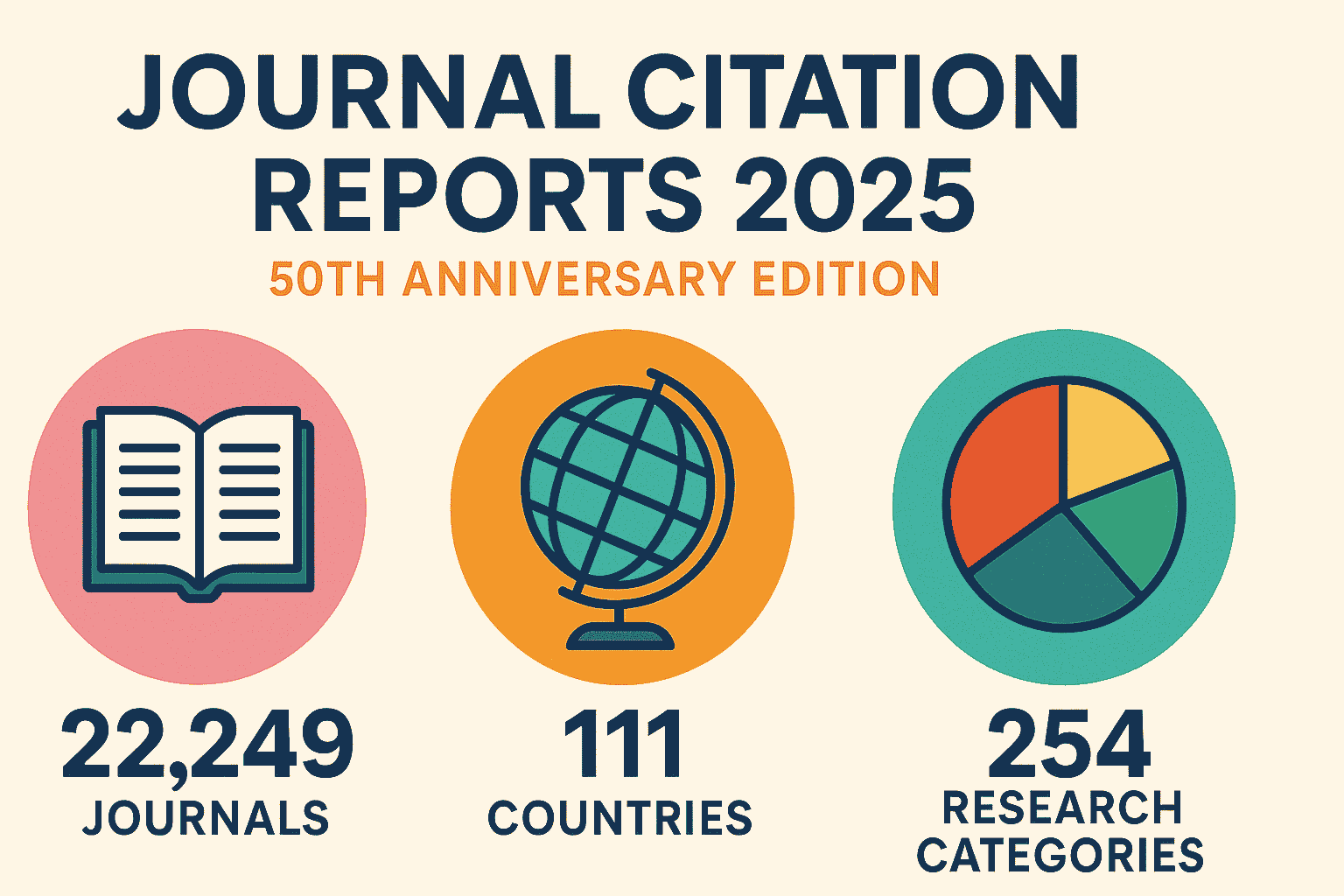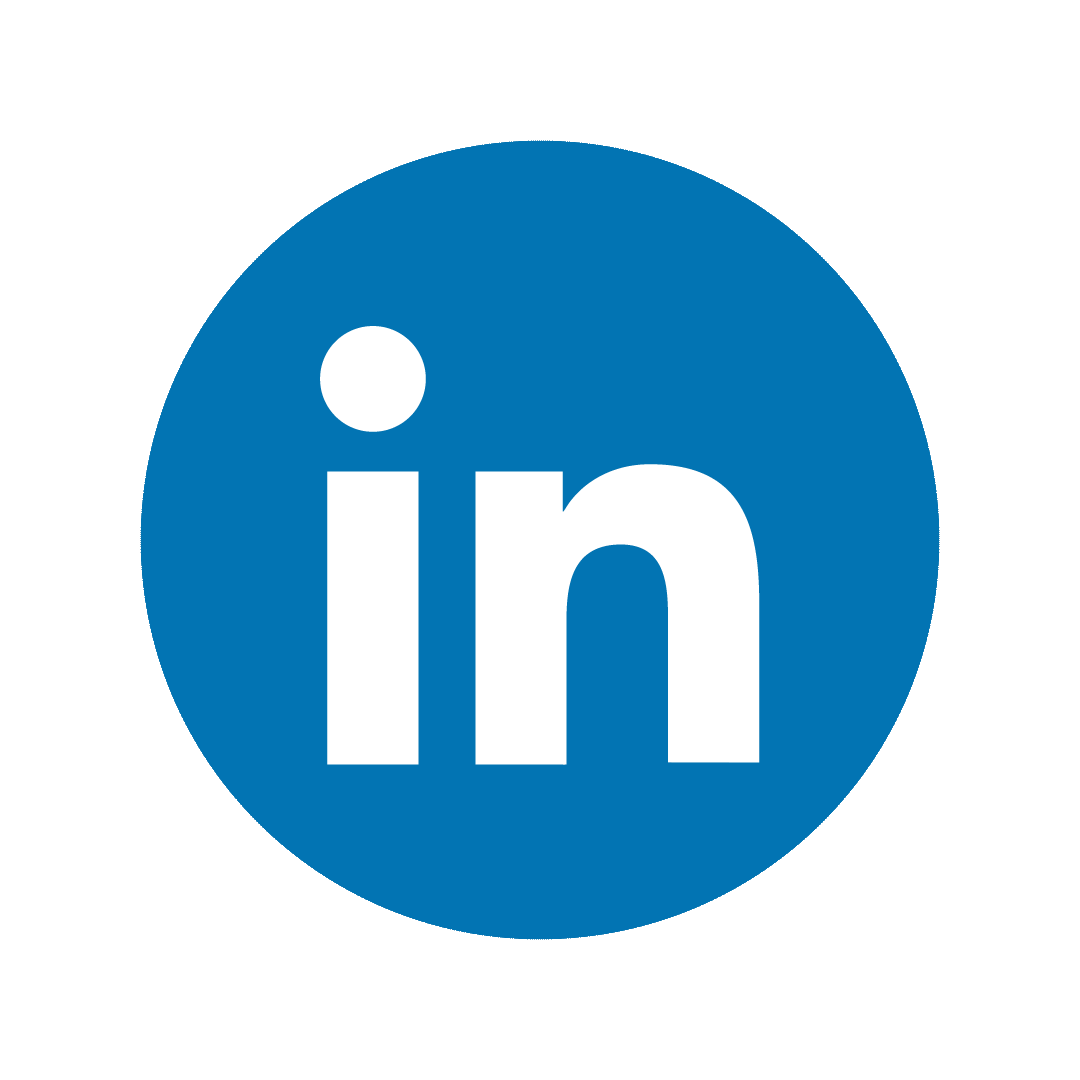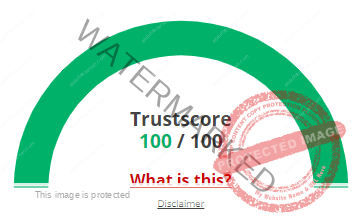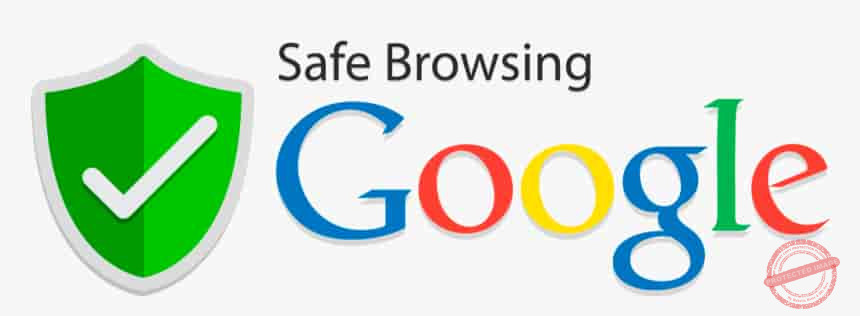How to use Rufus for Windows USB installation?
How to use Rufus for Windows USB installation?
- UFUS usage tutorial
- Download and install RUFUS
- Create a bootable USB boot disk
- Select the boot file
- Set parameters
- Start creating
- After creating the bootable USB disk
- Precautions
RUFUS usage tutorial
RUFUS is an open-source USB boot disk creation tool, which can help users quickly create bootable USB boot disks and supports Windows and Linux operating systems. In this tutorial, we will introduce the basic usage and precautions of RUFUS.
1. Download and install RUFUS
First, download RUFUS from Here. After downloading, double-click to run the RUFUS installer and follow the prompts to complete the installation. After the installation is complete, you can open RUFUS.
2. Create a bootable USB boot disk

a. Connect the USB boot disk
First, insert your USB boot disk into the USB port of your computer. Make sure your USB boot disk does not contain essential data, as the creation process will format the USB disk.
b. Select the USB boot disk.
After opening RUFUS, select your USB boot disk on the interface. You can do this by selecting the USB device in the list or directly in the disk drive list.
3. Select the boot file

Next, you need to select the boot file. The boot file is the first file that boots the computer, usually Windows ISO. You can choose the boot file in the RUFUS boot file directory or from other locations.
4. Set parameters
After selecting the boot file, you need to set some parameters. These parameters include boot loader options, partition scheme, file system, etc. Just set it up according to your needs.
5. Start creating
Finally, click the “Start” button to start creating the bootable USB disk. The creation process may take some time, depending on your USB device and computer performance.
6. After creating the bootable USB disk
You can insert the USB disk into any computer and boot it into the operating system. During the boot process, you need to follow the prompts, including selecting startup items, partitions, etc. If all goes well, you will successfully boot into your chosen operating system and install it.
7. Precautions
When using RUFUS, you need to pay attention to the following points:
1. Back up data: Before making a bootable USB startup disk, be sure to back up your data because the USB disk will be formatted during the production process.
2. Choose the correct boot file: Make sure the boot file you choose is compatible with your operating system and target computer.
3. Check hardware compatibility: Before using RUFUS, please check whether your computer and USB device are compatible. If it is incompatible, RUFUS may not be used, or other problems may occur.
4. Update software: In order to obtain a better user experience and security, it is recommended that you update RUFUS and related software regularly.
5. Avoid unnecessary risks: When using RUFUS, please try to avoid unnecessary risks, such as using boot files from unknown sources. This can help you avoid potential security issues and unnecessary hassles.
Discover more from abdullahfarhan.com
Subscribe to get the latest posts sent to your email.