How to use WinRAR to extract files?
How to use WinRAR to extract files?
You can unpack files that are often compressed and archived with WinRAR, which is why it is so popular.
Please follow the intructions below:
Simply open WinRAR by double-clicking the file. Click the “Extract To” button located at the top of the WinRAR window once you have selected the files you want to open or extract. You may now save your ZIP file to the folder of your choice by clicking the “OK” button.
When it comes to Windows file compression utilities, WinRAR is by far the most used and beloved.
What is a ZIP File Extension?
To make big files smaller, people often utilize compressed archives like ZIP files. It simplifies sending, saving, and storing them. Their file extension is .Zip
How to Open ZIP Files
1. Make sure that the ZIP file extension is checked in the WinRAR integration panel if you have a ZIP file to open:
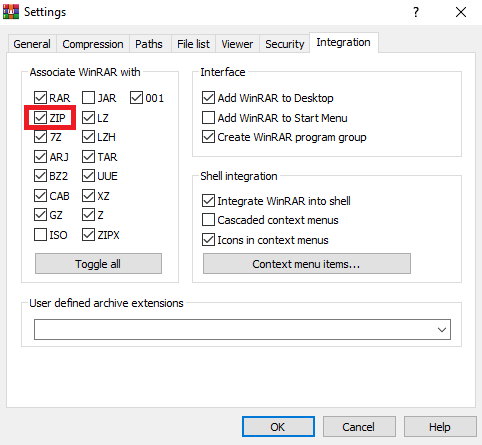
WinRAR can open ZIP extension by default
2. Simply open WinRAR by double-clicking the file. Click the “Extract To” button located at the top of the WinRAR window once you have selected the files you want to open or extract.
You may now save your ZIP file to the folder of your choice by clicking the “OK” button.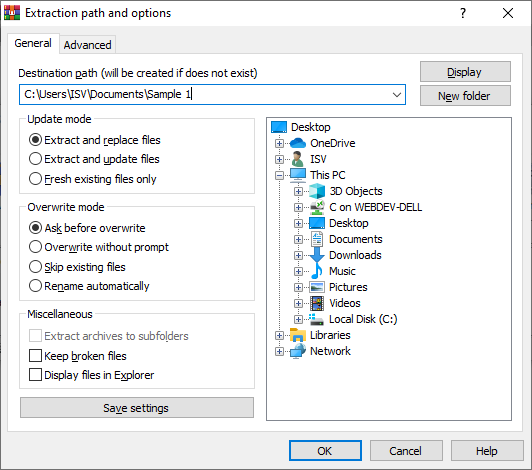
WinRAR can extract ZIP files
Open ZIP Files with WinRAR in the Following Windows Versions:
Windows 11, Windows 10, Windows 8, Windows 7, Windows Vista
WinRAR Supports the Following Popular Archive Formats:
- RAR
- ZIP
- CAB
- ARJ
- LZH
- TAR
- GZ, Tar.GZ & TGZ
- XZ
- BZ2 & TAR.BZ2
- UUE
- JAR
- 7Z
- Z
- ISO
Credits: www.win-rar.com
Discover more from abdullahfarhan.com - 6 Years
Subscribe to get the latest posts sent to your email.


1 Comment
Hi, i have spent few hours but could not find software lists (Microsoft office for mac)